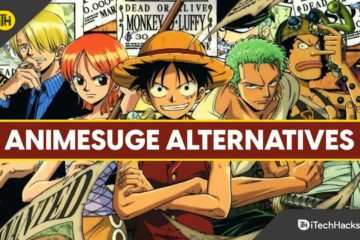Instagram for Windows

The social media source of selfies
Instagram
Instagram for Windows The social media source of selfies and influencers has been a mainstay on mobile phones since 2010. In 2016 they released an app on PC for those that wanted to trade thumb swipes for mouse wheels. It delivers much of the same experience. You decide which Instagram accounts to follow and are treated to a scrolling deluge of photos, captions, and comments. You can like the photos, leave a comment, or send to another friend on Instagram. You can also watch Instagram Stories, which are videos that people upload for all of their followers to see. The strongest use case for the Windows platform is that you can use a keyboard for writing, so any Direct Message (DM for short) power users will have an easier time. It seems more of a supplement to Instagram though, as you cannot upload photos with a standard PC. You need a touch screen PC for that. So for every day browsing it gets the job done but leaves a little to be desired in the functionality category.
Instagram for Windows is available for download from the Microsoft store. You can either go to the website or the store app directly on your Windows PC. After 80 megabytes of downloading and installation you’re prompted to sign up. It took a minute to find the login option for current users and the designers should have made it clearer.
Once you’re up and running, the interface will be immediately familiar. It looks the same as it does on the mobile app. The top rung of the app has a camera icon where you can take a snapshot from your webcam, a refresh icon to update your feed, and the DM icon that looks like paper plane. Here is where the PC version shows a strength. If you work in the social media field and have to do a lot of DM writing – perhaps you’re selling a product or doing other sorts of outreach – a keyboard is an infinitely better tool for writing than a mobile phone touchscreen.
The bottom rung of the interface has the same four icons of a home button, the magnifying glass search button, the heart button, and finally your profile.
Home: Brings you to the main Instagram feed where each new scroll introduces a new post on which you can like (therefore feeding some algorithm-suggestions about future content you might enjoy), leave a comment, direct message to someone else, or make the post a bookmark. -Search: You can search for people, tags, and places. Unfortunately the Windows UI does not work too well here and the search still brings up every result in a single list format. Great for phones, not for monitors. -Heart: Shows you which posts were liked by people you follow and which of your posts received a like. -Profile: See how others see your profile and it’s where you can make any profile changes to your account.
Drawbacks to Instagram for Windows have to do with its optimization. Or rather, it’s lack of creativity for the port. First, you can’t post photos to your Instagram account if you’re using a standard PC with a mouse and keyboard. You’ll need a touchscreen system to post photos. The developers who ported the mobile app to the desktop version also seemed to not add a single feature; just subtract. It ought to have a multi-tiled interface that lets you see multiple photos in a tiled format as PC monitors are wider than they are tall. Something along the lines of 4×4 that expand or contract based on how you resize the app. They could also have combined some of the separate features together given a much bigger screen than the mobile phone. Simply put, it feels like the developers copy and pasted Instagram mobile onto the PC and then went to lunch. Forever. The best use case for IG on Windows is for the Direct Message power users, as you can type faster than you can text, but it’s a stretch for a good enough reason to move beyond the mobile app.
Where can you run this program?
Instagram runs on Windows but should also be a mainstay on your mobile device.
Is there a better alternative?
The mobile app is still the best way to experience Instagram. It contains all of the features of the app without any of the drawbacks found with the Windows version. Alternative social media applications are of course Facebook and Snapchat that emphasize interactions with people. If you’re solely interested in photographs and not the human element, Pinterest and Tumblr can handle that directive. And every day there seems to be a new take on social media. Vero is considered a main competitor to Instagram as it focuses on an ad-free, user-controlled approach to sharing media.
Our take
No social media presence is complete without an Instagram account. It changed the way people shared photographs and built their media persona. It’s a shame that the Windows version doesn’t build off of the Instagram impact and try to reinvent it in any way, as monitor-centric UI could enhance the Instagram experience. For better or worse, you’ll get about the same experience as you do on the mobile app. Hopefully the developers take a second look at future enhancements to the Windows app.
Should you download it?
Yes. The use case for the Windows version is heavily dependent on whether you have a phone, need a keyboard, or simply cannot go without Instagram until you get your phone back. Perhaps you’re in class or had it taken away for too much scroll time. The Windows version accomplishes the passive, viewing element, but you’ll always need a touchscreen to upload.